Settings on the One Signal platformSettings

Under the settings on One Signal, there is a tab called "All Browsers" under "Web Push Platforms" where you make the settings to set up push messages and miTT PWA ONE PUSH.
One Signal Joomla Integration miTT PWA ONE PUSH
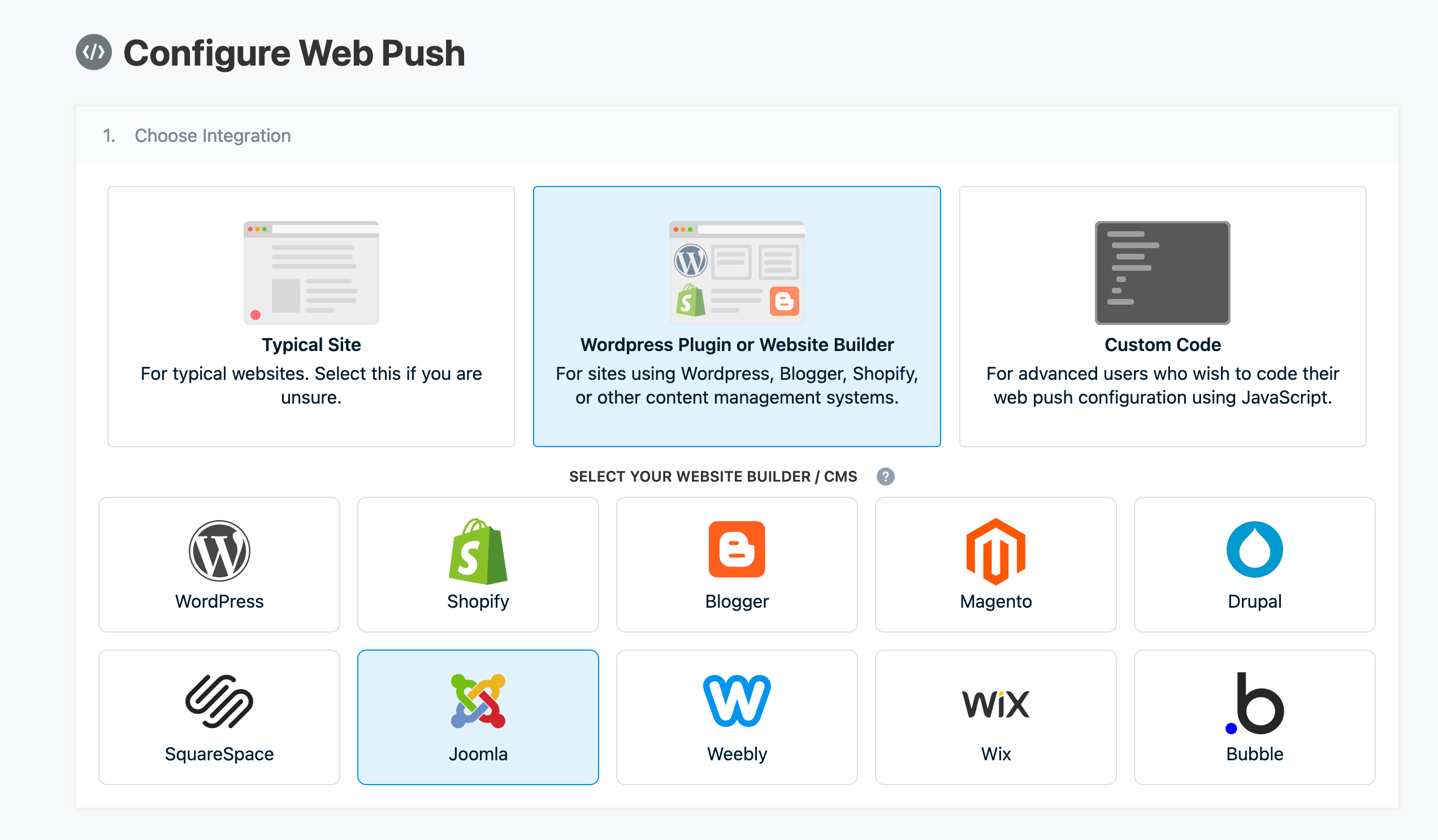
Then select the Website Builder option and choose the Joomla CMS system. Furthermore, you assign the page name and the URL under point 2. It is important that the page is completely encrypted. Point 3 and point 4 can also be configured according to your wishes.
Advanced Settings - Custom Service Worker
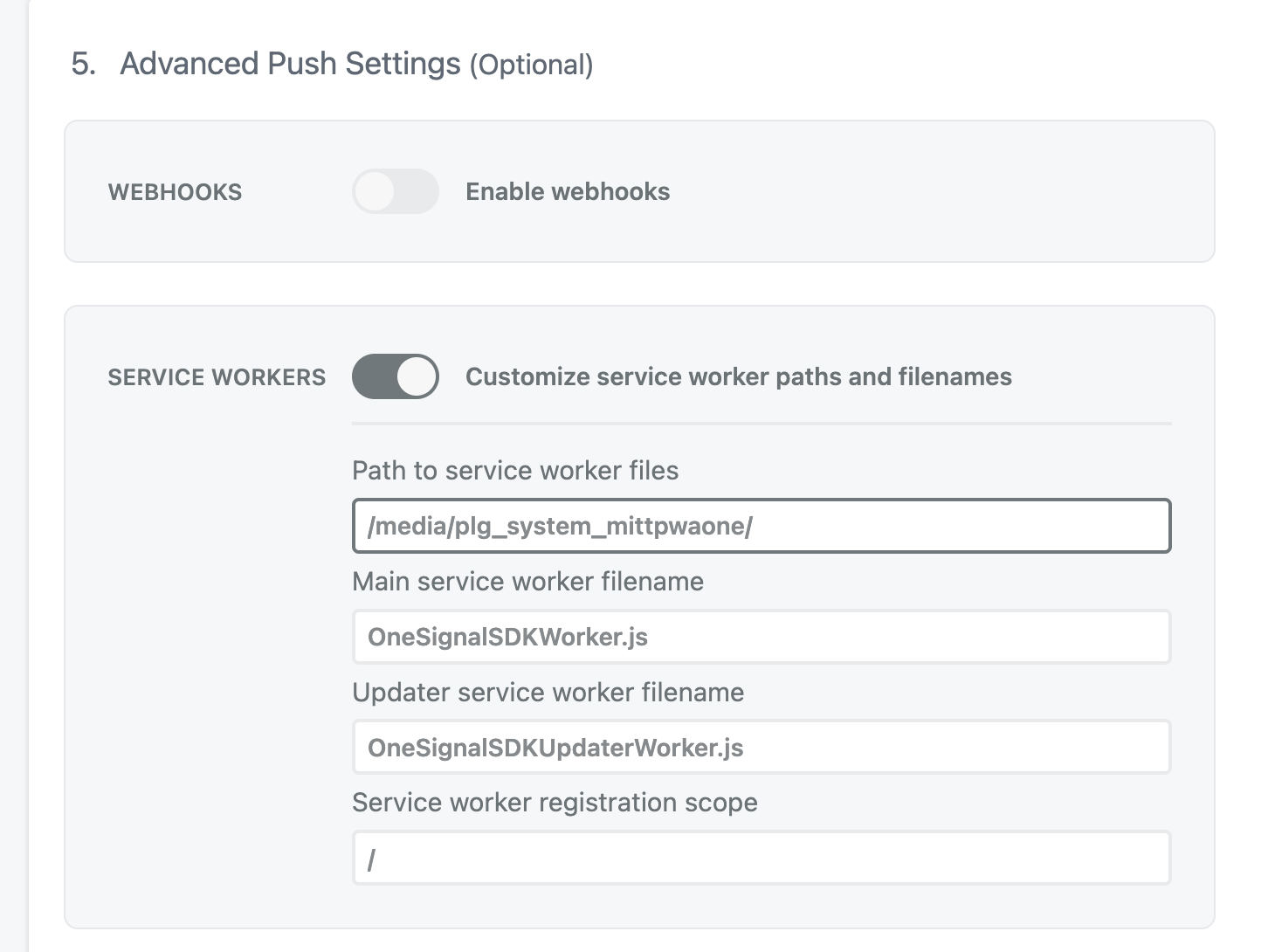
Under the advanced settings at point 5, activate the option of "Customize Service Workers", so that you have further configuration options. It is important that each field is filled with the following values.
Path:
/media/plg_system_mittpwaone/
Main Service Worker filename:
OneSignalSDKWorker.js
Updater service worker filename:
OneSignalSDKUpdater.js
Service Worker Registration scope:
/
After that, the settings can be saved.
One Signal AppId
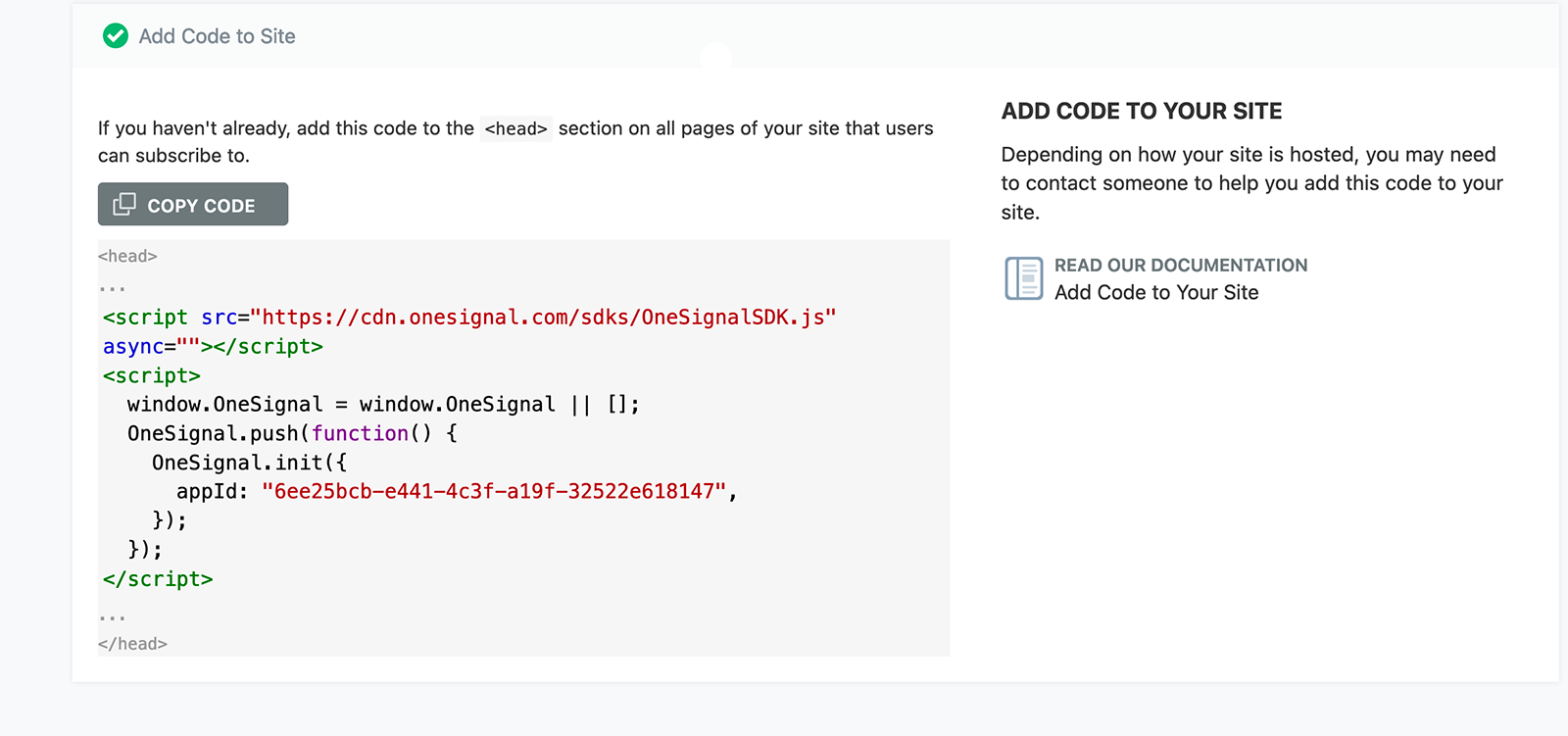
After saving the settings of the "Custom Service Worker" we can copy the AppId from the new page. No additional code needs to be included on the website.
mitt PWA ONE PUSH Plugins Settings
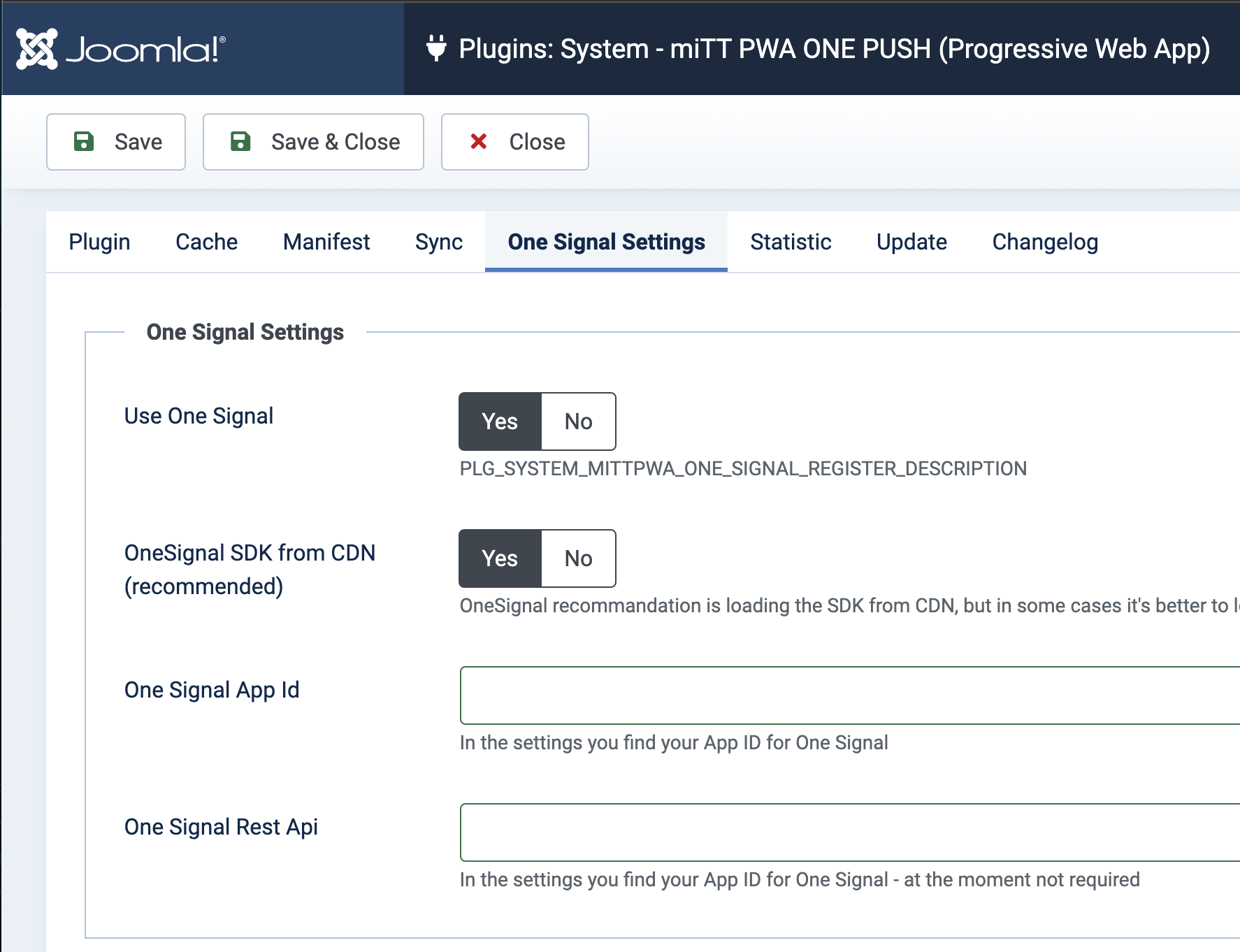
We insert the AppId in the Joomla plugin miTT PWA ONE PUSH. The value One Signal Rest API is not yet required. Since the plugin is being further developed, I recommend entering it immediately. The key can be found under the tab "Keys & Ids".
General miTT PWA settings
To make the general settings of the miTT PWA, follow this Documentation.