Make Your Progressive Web App Ready for Dark and Light Mode: An Overview
Progressive Web Apps (PWAs) are transforming the user experience by offering a more app-like interface within a browser environment. These web applications bring several advantages in terms of user engagement, speed, and design, making them an indispensable tool for modern websites.
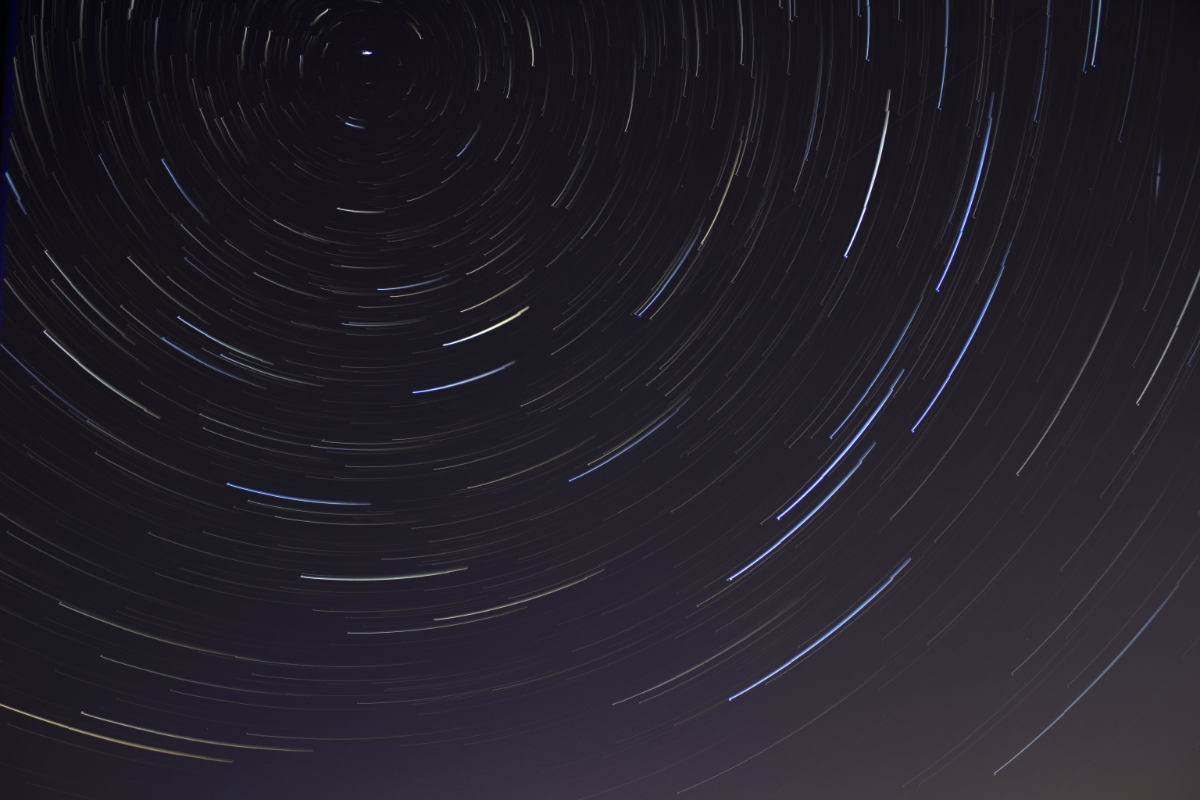
One of the most appreciated features of PWAs is the ability to switch between light and dark modes, enhancing visual comfort and ensuring content readability in different lighting conditions. The Light mode and dark mode debate isn't just about aesthetics. The choice between dark and light mode is not just a matter of personal preference. Still, it is also linked to improved device interaction, allowing users to customize their browsing experience based on natural or ambient light or their environment.
Customize your WordPress Theme or Joomla Template for your PWA
Designing a PWA to accommodate user preference for color schemes involves incorporating CSS properties and media queries into the web design. The prefers-color-scheme media query detects the user's system settings and serves the appropriate light or the dark color mode accordingly. Here's an example of how it can be implemented in your WordPress Theme or Joomla Template:
:root {
--box-background: hsl(49, 100%, 50%);
}
@media (prefers-color-scheme: light) {
:root {
--box-background: hsl(49, 100%, 50%);
}
}
@media (prefers-color-scheme: dark) {
:root {
--box-background: hsl(49, calc(100% * 0.6), calc(50% * 0.25));
}
}
.box {
background-color: var(--box-background)
}By adjusting CSS variables, developers can define color themes that respond dynamically to user preferences. Moreover, JavaScript can be employed to interact with these settings further:
const darkTheme = window.matchMedia('(prefers-color-scheme: dark)')
Are dark and light modes for the PWA Manifest possible?
In addition, the PWA manifest plays a crucial role in defining the appearance of the web app, including aspects like the theme_color, which impacts the color of UI elements such as the status bar, and the background_color, which dictates the app's splash screen aesthetics light background only. Customizing these elements is essential for creating a seamless and integrated user experience.
Unfortunately, Theme Colour and Background color cannot be defined via the PWA manifest file. The topic has an open issue: "Add support for defining a theme color for both light & dark modes (prefers color scheme)". As a result, you either decide on a fashion or find a middle way that suits the corporate design light and dark mode. The other opportunity is to extend the PWA with custom JavaScript to modify the Progressive Web App manifest on the user's choice. If you are interested in miTT PWA for WP or miTT PWA for Joomla and would like to have this additional feature, please let me know.
Today’s prominent browsers, including Firefox, Chrome, and Safari, support the prefers-color-scheme media query, making it a standard practice in designing accessible and user-friendly websites.
in the highly competitive world of apps, offering a personalized experience through dark and light modes can be a subtle yet effective way to boost user engagement. By incorporating this feature, you can set yourself apart from the competition, particularly since various operating systems, such as iOS and Android, now allow users to select dark color schemes and themes system-wide.
Incorporating service workers into PWAs further enhances the user experience by allowing offline functionality and faster loading times, signifying the progressive enhancement of web applications. The use of modern web technologies for tailoring content to user preference is not just a trend – it is rapidly becoming a norm for a responsive and user-centric web presence.
Implementing Theme Modes for Enhanced User Experience on WordPress using a Plugin
Enabling theme modes on your WordPress site, particularly light modes and dark modes enhances user comfort and accessibility. Here's a straightforward guide:
- Install a Mode Toggle Plugin in WordPress: Choose a plugin like Droit Dark Mode to integrate a light dark mode switch easily in WordPress.
- Joomla Extensions for Dark Mode:For a more straightforward implementation, consider using Joomla extensions such as EB Dark Mode that provide functionalities like automatic mode switching and customizable time settings.
- Activate the Plugin:Navigate to your WordPress plugin directory, install it, and then activate your chosen theme mode plugin.
- Customize Appearance: Set your preferred colors for light and dark themes within the plugin settings. Some offer a default color scheme, while others allow complete customization.
- Integrate a Toggle Switch:Add a toggle button on your site, making it easy for users to switch between modes.
- Ensure Theme Compatibility:Verify that your WordPress theme supports the color changes and adjust CSS if necessary.
- User Experience Considerations:Remember that "dark" refers to various shades and not just black; choose colors that reduce eye strain.
- Test the Functionality:Check how your WordPress dashboard and front-end display in both modes for consistency and usability.
By carefully selecting the right plugin and fine-tuning the visual elements, administrators can offer a more personalized and comfortable viewing experience for all website visitors and PWA users.
Implementing Light and Dark Mode in WordPress Themes and Joomla Templates
Integration dark light mode in a WordPress theme or Joomla template that can switch between light and dark modes enhances user experience and accessibility options. Here's how to achieve this:
- Automatic Detection per CSS: Utilize media queries to detect the user’s system preference and define the light and dark color scheme:
@media (prefers-color-scheme: dark) { /* Dark mode styles */ } @media (prefers-color-scheme: light) { /* Light mode styles */ } - Automatic Detection per JS: To access the "Scheme" via JavaScript, you can use the "matchMedia" method:
const darkTheme = window.matchMedia('(prefers-color-scheme: dark)') - Toggle Switch: Implement a toggle button allowing users to switch between modes manually. Store the user’s choice using local storage or cookies to persist the selection.
- Improve the images: Using the HTML
element, you can display different images based on whether the user is in light or dark mode.
To manipulate an image using JavaScript, you can change the src element of the image. Refer to the second example above for how to match the dark mode in JS.<picture> <source srcset="dark-picture.png" media="(prefers-color-scheme: dark)" /> <source srcset="light-picture.png" media="(prefers-color-scheme: light), (prefers-color-scheme: no-preference)" /> <img id="screenshot" src="light-picutre.png" /> </picture> - Image grayscale filter: A simple way to convert images is to apply a grayscale filter over CSS. Use CSS filters carefully to minimize browser impact.
@media (prefers-color-scheme: dark) { :root { --image-dark-filter: grayscale(42%); } img.light-images { filter: var(--image-dark-filter); } } - Custom Classes: Sometimes, a section may not suit the dark mode. Address these exceptions by assigning a class that prevents the dark mode styling:
.disable-dark-mode { /* Light mode styles */ }
Ensure that the User Interface remains consistent and intuitive across both modes. Regularly test the template to verify that all components are rendering as expected.
How to define the CSS colors in your Joomla PWA Template or WordPress PWA Theme
Above, we have seen how we switch between the color themes using CSS and implement the code into WordPress themes or Joomla templates. Let's learn how to generate a dark mode color theme using CSS.
HSL color is perfect for creating the dark mode via CSS variables
The "calc()" CSS function allows us to perform calculations in values. For instance, we can use it to set the padding of an element to the result of a calculation, such as "padding: calc(3rem + 5px)".
Another use case for the "calc()" function is to modify the lightness of a color. We can achieve this by using the "+" or "-" operator with a CSS custom property like "--color-pwa-primary-l". By increasing or decreasing the value of this property, we can make the color appear lighter or darker, respectively.
Define the HSL color as CSS variables as follows:
--color-pwa-primary-h: 0;
--color-pwa-primary-s: 100%;
--color-pwa-primary-l: 50%;
Create the HSL Color:
--color-pwa-primary: hsl(var(--color-pwa-primary-h), var(--color-pwa-primary-s), var(--color-pwa--primary-l));Adjusting Color Brightness with calc() Function for Darkening and Lightening
The --color-pwa-primary is defined. We could use this color as the standard color and for the light mode. In the example below, this color will reduce the darkness of the HSL color to show what is possible to achieve the best positive contrast polarity for light mode dark mode in a easy way. This technique allows finetuning the minimum color contrast ratios for the best readability.
/* light mode*/
--color-color-pwa-primary-light: hsl(
var(--color-pwa-primary-h),
var(--color-pwa-primary-s),
calc(var(--color-pwa-primary-l) + 15%)
);
/* dark mode*/
--color-color-pwa-primary: hsl(
var(--color-pwa-primary-h),
var(--color-pwa-primary-s),
calc(var(--color-pwa-primary-l) - 25%)
);
The calc() CSS function lets us perform calculations in values example (eg: width: calc( 3 + 100px));).
Using the calc function with + or - operator over the CSS custom property --color-pwa-primary-l, we can reduce or increase, the light so, with less light is dark and more is lightened. This makes it easy to make a dark color theme to the light mode version.
It's important to focus on contrast and visual comfort when designing text for good readability on dark mode displays and mobile screens.
Transition Your website to a Progressive Web App Using miTT PWA
For owners of WordPress PWA or Joomla PWA websites looking to enhance user engagement, converting their site into a Progressive Web App (PWA) is a crucial step forward. The miTT PWA plugin serves as a bridge facilitating this transition, enabling your website to enjoy the benefits of PWA on both mobile and desktop platforms.
Below are the highlights of transforming a website into a PWA through miTT PWA:
- Simple Installation: The plugin simplifies the setup process and the docs guides you through it.
- Cross-Platform Compatibility:: A significant advantage of utilizing the miTT PWA plugin is its ability to make the website installable as an app across various devices, including Android, iOS, and desktops.
Below are the highlights of transforming a website into a PWA through miTT PWA:
- Simple Installation: The plugin simplifies the setup process and the docs guides you through it.
- Cross-Platform Compatibility: A significant advantage of utilizing the miTT PWA plugin is its ability to make the website installable as an app across various devices, including Android, iOS, and desktops.
Enhancements you can expect with a PWA conversion:
- Offline Functionality: PWAs can work offline or on low-quality networks, ensuring constant access to your content.
- Improved Performance: Web applications can load faster, improving the overall experience for the end-user.
- Engagement Features: With options like push notifications, you can maintain active communication channels with your audience.
For Joomla sites, the miTT PWA Plugin, in particular, transforms the website into a PWA, allowing for a greater reach and a more app-like experience. Applying miTT PWA extensions can make your Joomla website leverage features such as iOS install banners, increasing visibility and improving user retention.
Incorporating a WordPress theme or Joomla template that supports both light and dark mode can deliver a comfortable viewing experience, catering to individual preferences and system settings, and keeping users engaged on your website for longer.
In summary, miTT PWA is a robust solution for integrating progressive web functionalities into your WordPress or Joomla site, ultimately boosting user satisfaction and retention.
PWA Application with Theme Variability
Integrating light modes and dark modes within Progressive Web Apps (PWAs) offers substantial user experience benefits.
Key takeaway points include:
- User Preference Respect: Applications that harness light and dark themes cater to varied user sensitivities and preferences, demonstrating respect for individual user needs.
- Battery Efficiency: Dark mode is often associated with reduced energy consumption on devices with OLED or AMOLED screens, potentially enhancing battery life.
- Visual Comfort: Dark themes can reduce eye strain in low-light situations, while light themes are beneficial in bright conditions to improve readability.
- Design Consistency: Ensuring consistency in design across both modes requires a meticulous approach, ensuring elements are clearly visible and interfaces remain user-friendly regardless of the chosen theme.
In practice, the ability to transition between light and dark mode can be implemented through user interface controls. This switch not only personalizes the user experience but also acknowledges the diverse contexts in which an app may be utilized. Power users with a high screen time often choose dark mode because it reduces eye strain from blue light and conserves device battery. Users on the go often use dark mode to conserve battery power consumption.
Moreover, customisation of theme colours in PWAs is not merely an aesthetic consideration. Still, it contributes to visual performance of the overall app design and functionality, emphasizing the importance of theme colour choices.
It should be noted that while theme variability is highly advantageous, it also adds a layer of complexity to the app development process. Developers must ensure accessibility and aesthetic integrity across both themes, while also considering the potential impact on user engagement and satisfaction with dark theme.
Dark Mode vs Light Mode: Which is better for the eyes
In recent years, there has been a growing debate between those who prefer dark and light modes. The size of the human pupil changes depending on the amount of ambient and direct sunlight in the environment. Users are increasingly attentive to their screen settings' aesthetic and functional impacts. Dark mode, characterized by light text on a dark background, claims benefits like reduced eye strain and power saving, particularly on OLED and AMOLED displays. On the other hand, light mode presents dark text on a light background and is traditionally the default scheme for most operating systems and applications.
Studies suggest that dark mode can be easier on the eyes in low-light conditions, potentially reducing the disruption of the user's circadian rhythm. This is an advantage for people who spend much time on their devices, particularly before bedtime. Light mode, which emits more blue light, is commonly used and can negatively impact deep sleep and eye health. Conversely, light mode is often preferred in bright environments to enhance readability and minimize screen glare. Using dark mode can reduce eye strain in low light and save battery power.
The preference between dark and light modes may also depend on individual needs and the context in which the device is used. Factors such as visual impairment, personal comfort, and the type of content being viewed significantly determine which mode is superior for a given user. As developers continue to offer both options to accommodate user preferences, the conversation shifts from superiority to personalization and choice.
Operating systems support this feature
Before, if you wanted to use dark mode on your iPhone, you had to be patient and wait for iOS 13 to install. Nowadays, all operating systems and browsers, including Linux, Windows, and MacOS, offer light and dark mode options, with light mode being the default. This feature is now expected by users and is also available for various programs.
Conclusion of light mode and dark mode compared
Implementing of light mode and dark mode in WordPress themes or Joomla Templates, compared to developing a Progressive Web App (PWA), is straightforward. This feature gives your app accessibility options and customized experience.
Light or dark?
In my personal user interfaces, I prefer the dark mode to reduce the blue light for better sleep, and dark is more reassuring for me. The health of my eyes is important to me, and I believe reducing my screen time is the best way to achieve it. Every visitor of the website or PWA should be able to decide it. The open issue of adding dark mode to the PWA Manifest file is annoying, but there are possibilities around. On the go, the dark mode has the advantage the battery life is longer. The user's comfort should be the top priority, not the creator of the app, PWA, or website. In some cases, light text on a dark background may appear blurry.
I am a web developer based in Stuttgart with years of experience. I can offer expert advice on how to use new web technologies effectively. My extensions for miTT PWA for Joomla and miTT PWA for WP are developed using the latest web technologies.
Frequently asked Questions about Light Mode and Dark Mode (FAQ)
Dark Mode is a user interface with a dark color scheme that provides eye comfort in dark environments, can save energy on OLED screens, is potentially less disruptive to sleep, can be aesthetically pleasing, and could aid concentration by reducing distractions. However, the preference for dark mode varies from person to person.
Yes, dark mode can be better for the battery on devices with OLED or AMOLED screens because these screens consume less energy to display black. However, LCD screens have no such advantage, as the backlight always illuminates the entire surface, regardless of the color displayed.
Dark Mode is used by a wide range of users, including:
- People who work in dark environments or use their devices in the evening or at night to reduce eye strain.
- Users who prefer the aesthetic aspect of a dark design.
- People attempting to reduce energy consumption on OLED or AMOLED screens.
- Individuals who are sensitive to bright light or wish to reduce exposure to blue light to enhance their sleep cycle.
- Nutzer, die Ablenkungen minimieren und sich besser auf den Inhalt konzentrieren wollen.
The use of dark mode is a matter of personal preference and can vary depending on individual needs and situations.
The amount of power saved by using dark mode varies depending on several factors, such as the device type, screen technology, and duration of use. Dark mode is particularly effective in OLED and AMOLED screens because these screens light up individual pixels, and dark pixels consume less or no power.
Research and experiments have proven that utilizing dark mode on smartphones that have OLED screens can significantly reduce energy consumption by 30-50% if the content displayed is predominantly dark. However, the exact amount of energy saved depends on various factors such as the type of applications used, screen brightness, and the color scheme of the content displayed.
Dark mode doesn't save energy on LCD screens as they use a constant backlight regardless of the colors displayed.
Progressive Web App indispensable for any website? Read More...
15 tips for improving a PWA (Progressive Web App) Read More...
WebP images - new speed for the website Read More...